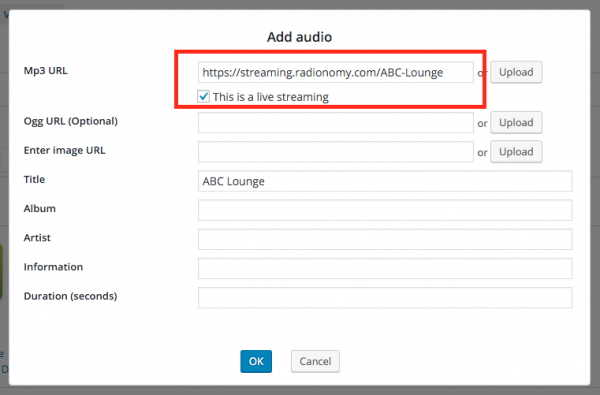Product:
All WonderPlugin Products
Question:
In the plugin, settings menu, I checked the option "Add plugin js scripts to the footer", but the plugin js files are not added to the WordPress footer.
Answer:
The plugin is using WordPress hook wp_footer to print the plugin js scripts to the footer. wp_footer is one of the most essential theme hooks.
The problem is because your WordPress theme does not call the WordPress function wp_footer() and the hook is not enabled. Please contact your WordPress theme provider and ask for how to support the wp_footer hook.
For more details about wp_footer hook and wp_footer() function, please view: https://codex.wordpress.org/Plugin_API/Action_Reference/wp_footer and https://codex.wordpress.org/Function_Reference/wp_footer.