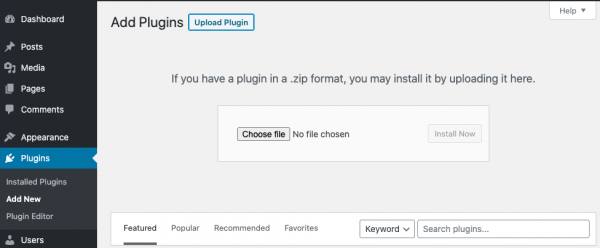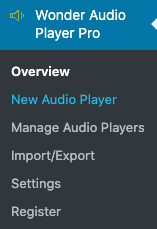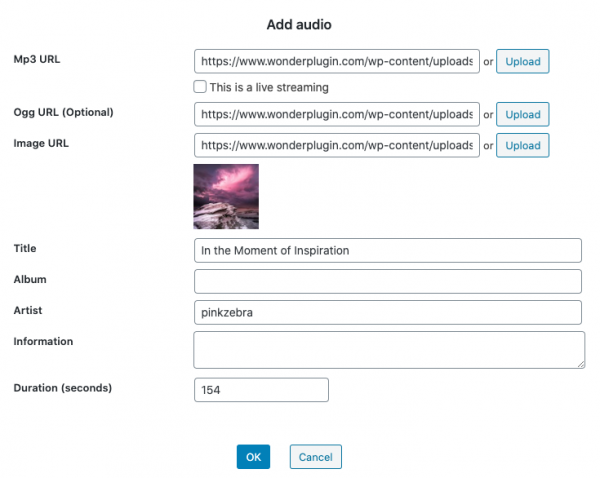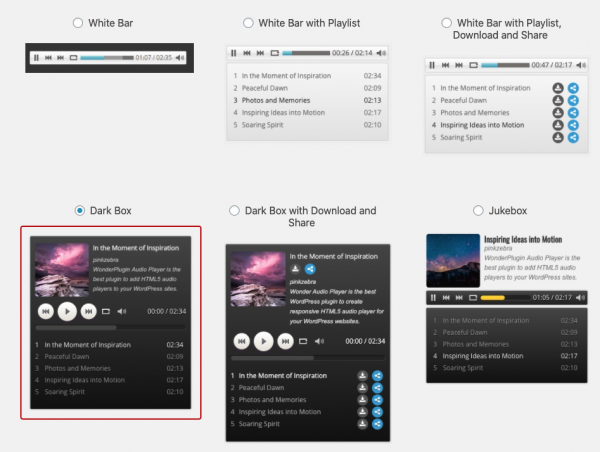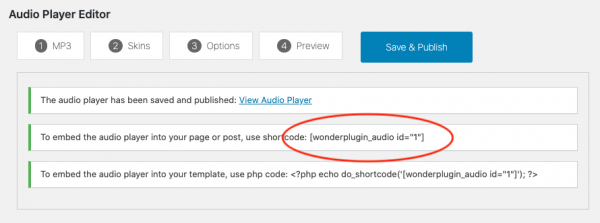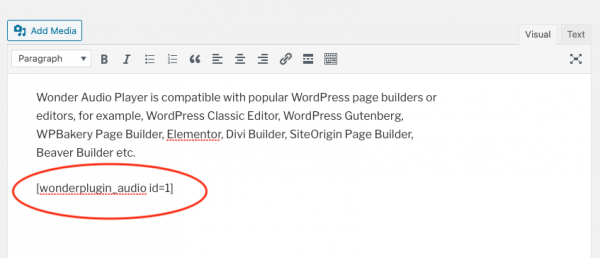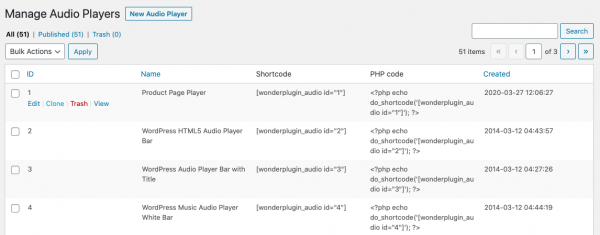Wonder Audio Player Quick Start Tutorial
This tutorial will guide you how to install Wonder Audio Player, create a new WordPress audio player, add the created player to a WordPress page, post or the theme, and how to manage created WordPress audio players.
- Install Wonder Audio Player
- Create a new WordPress audio player
- Add the created WordPress audio player to a WordPress post, page or the theme
- Edit, delete and clone created WordPress audio players
Install Wonder Audio Player
You can download the free trial version from Wonder Audio Player home page, test it, make sure it works for you before upgrading to the commercial version.
To install the plugin, in your WordPress backend, go to the left menu Plugins > Add New, click the Upload Plugin button on the top of the page, then select the downloaded plugin .zip file and install it.
Create a new WordPress audio player
This section will guide you how to create a new WordPress audio player. There are 4 steps.
Step 1 - After you install the plugin, in your WordPress backend, go to the left menu, Wonder Audio Player > New Audio Player and create a new WordPress audio player.
Step 2 - In the Audio Player Editor, step 1 Mp3 tab, click the Add Audio tab. You can upload an mp3 file to WordPress Media Library, or directly enter your mp3 URL.
Step 3 - In step 2 Skins tab, select an audio player skin. You can create a bar player or an audio player with playlist.
You can view WordPress audio players created with the plugin: WordPress audio player examples.
Step 4 - You can click step 4 Preview tab to preview the audio player, then click the Save & Publish button. The plugin will create the audio player and display its shortcode.
Add the created WordPress audio player to a WordPress post, page or the theme
To add the WordPress audio player to a WordPress post or page, copy the provided audio player shortcode and add it to the page or post.
If you are using a WordPress page builder or editor, you can view the the page Wonder Audio Player Help for how to add the WordPress audio player to popular WordPress page builders or editors, for example, WordPress Gutenberg, WPBakery Page Builder, Elementor, Divi Builder, SiteOrigin Page Builder and Beaver Builder etc.
To add the WordPress audio player to the theme, you need to copy the provided PHP code and add it to the theme file.
Edit, delete and clone created WordPress audio players
To manage all created WordPress audio players, in your WordPress backend, go to the left menu Wonder Audio Player > Manage Audio Players. You can delete, edit and view an audio player, you can also clone an audio player and work from it.