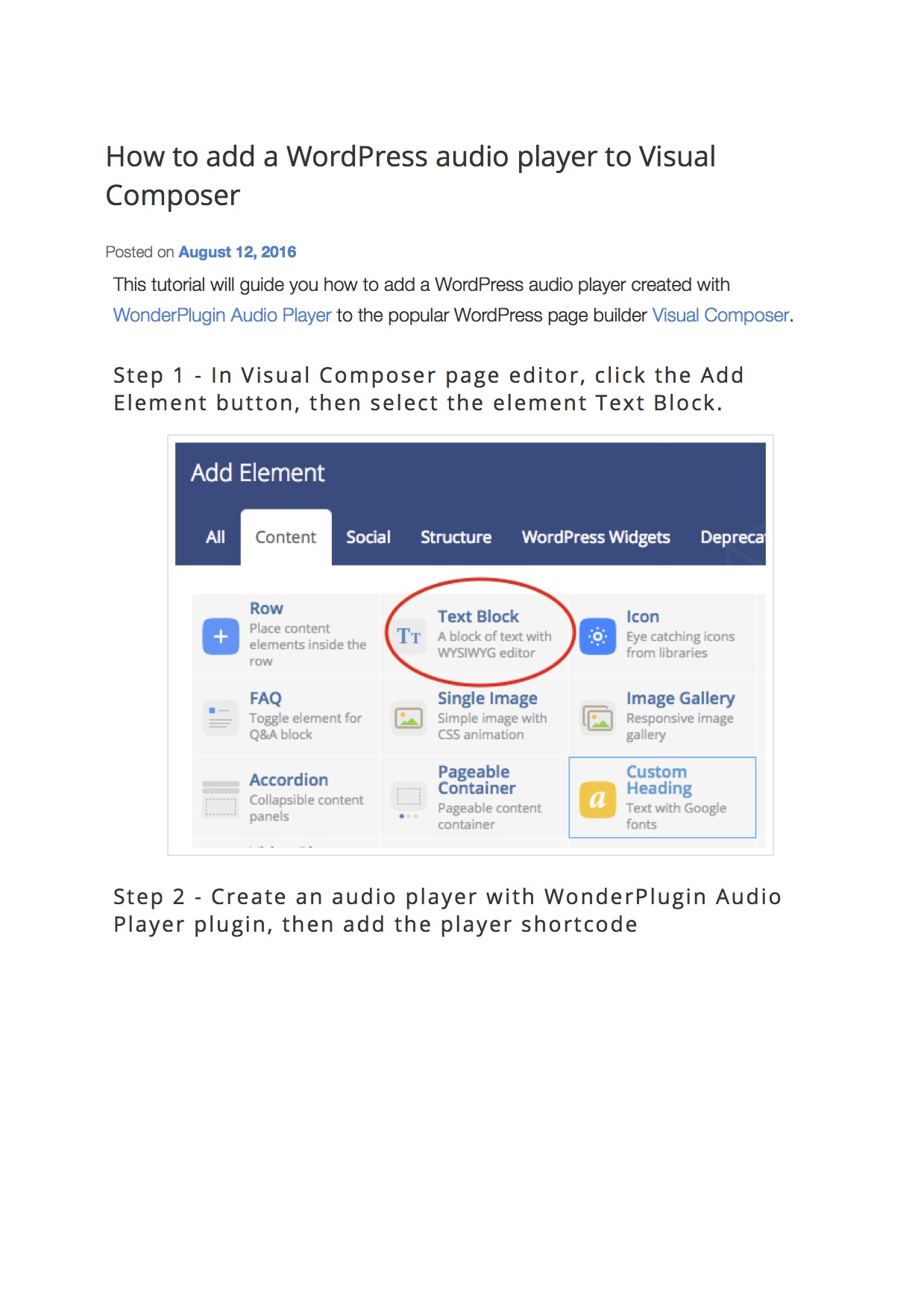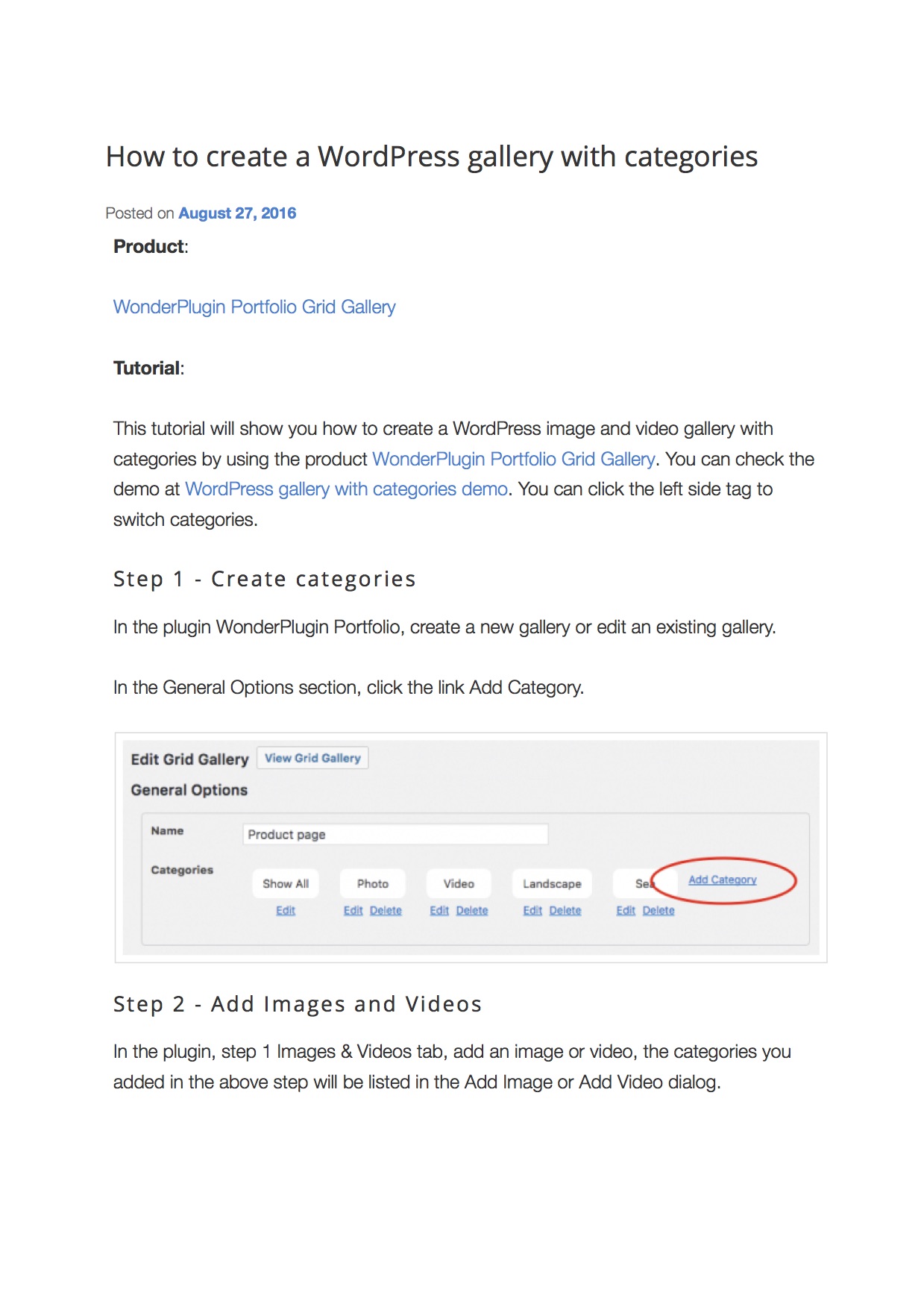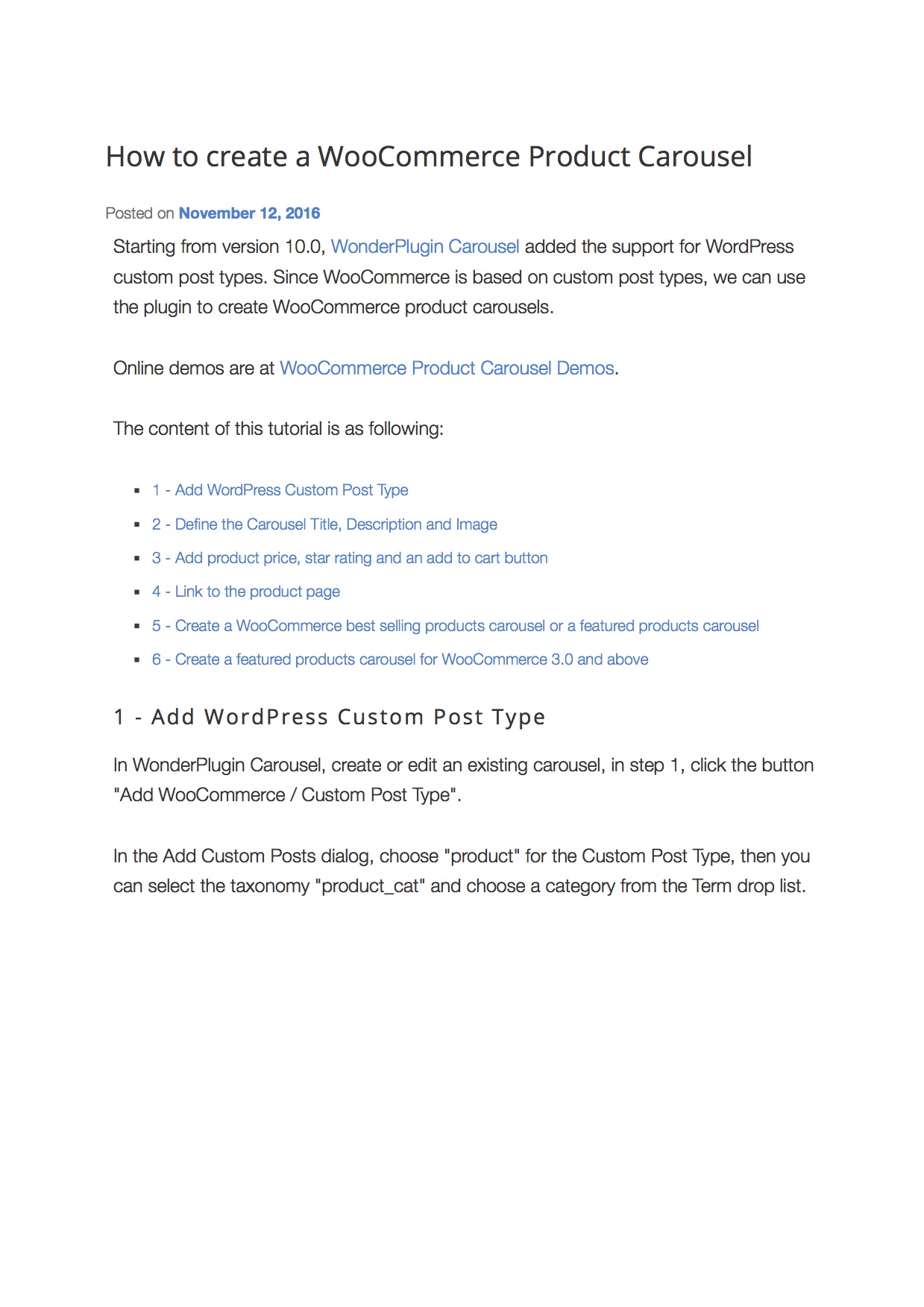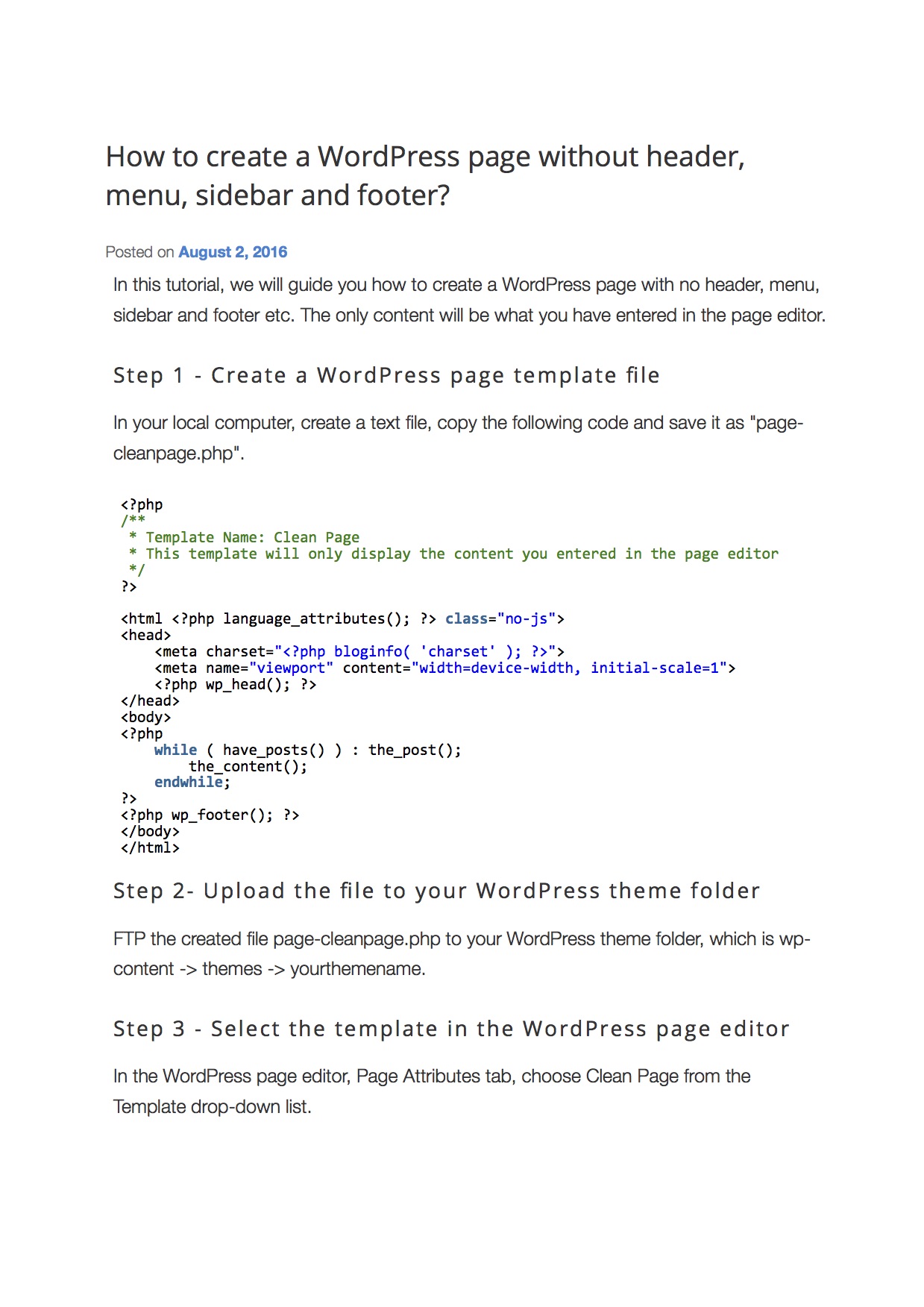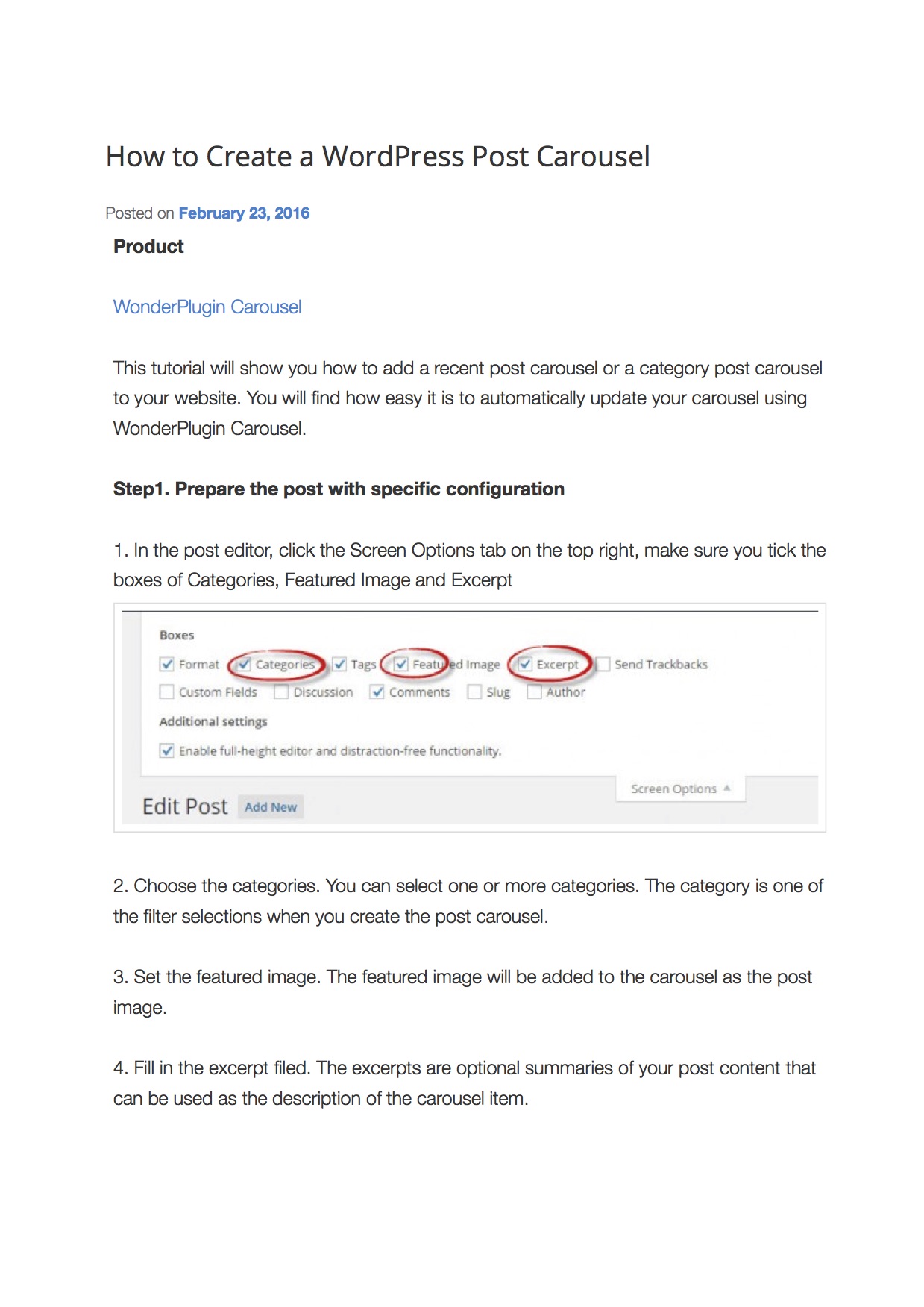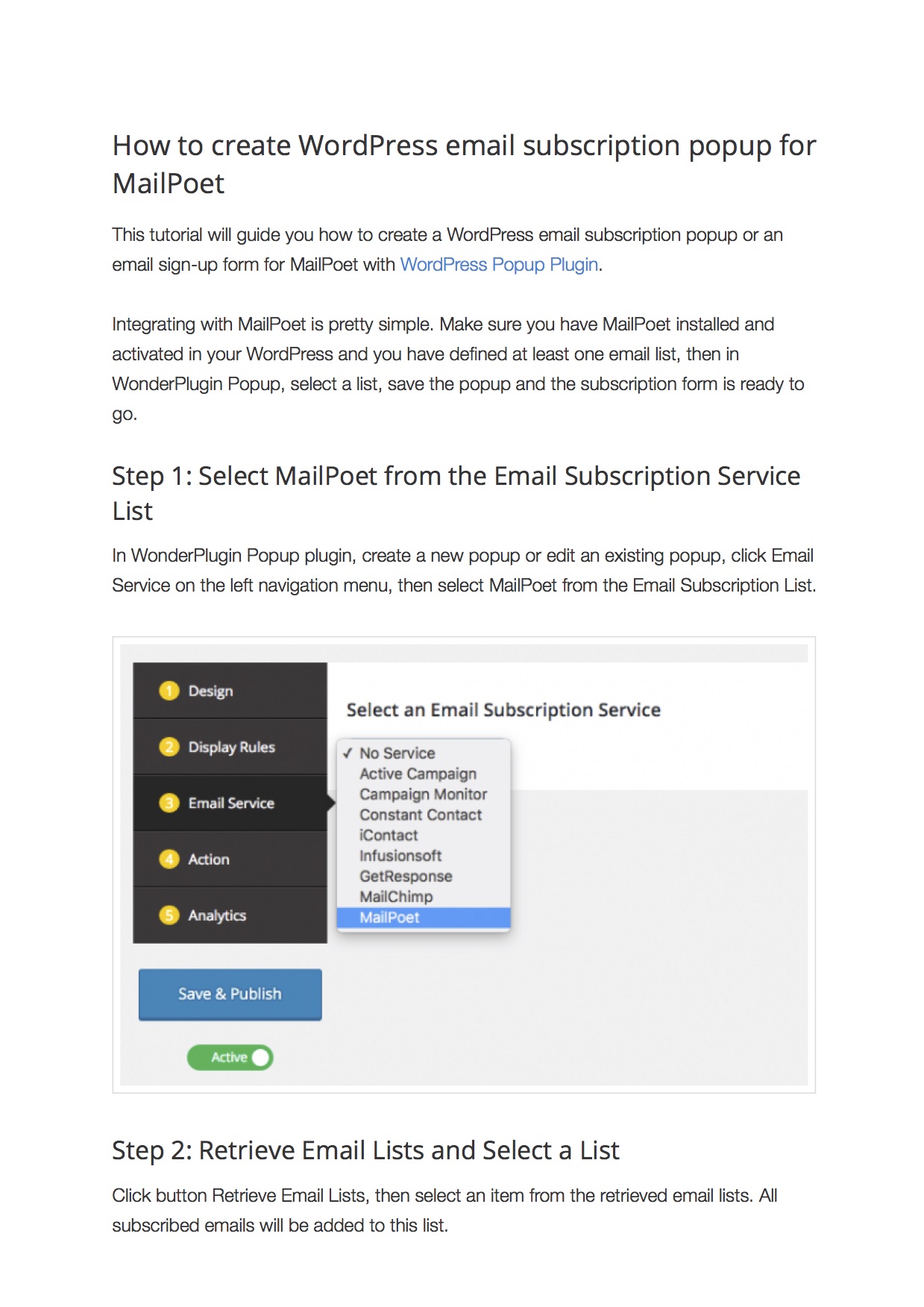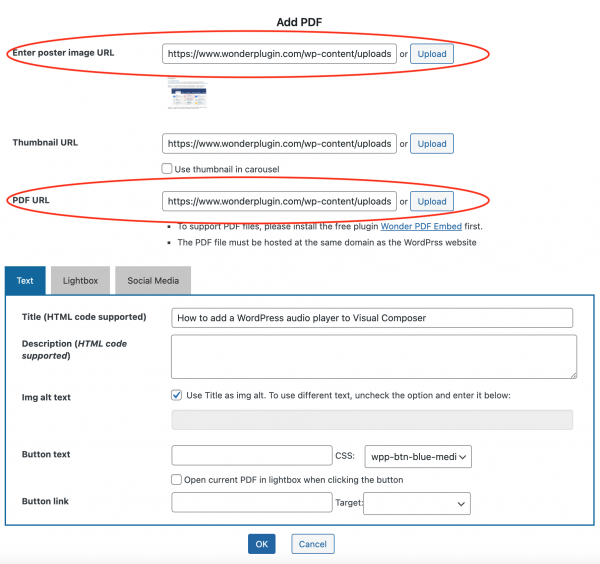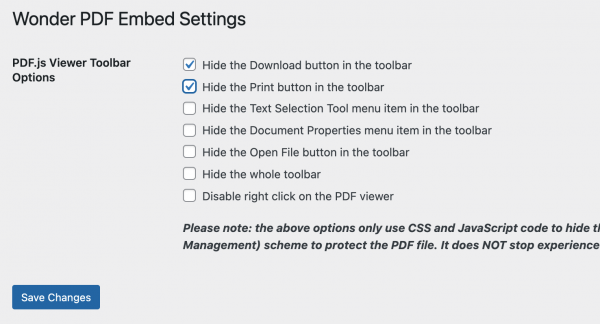Product:
Wonder Carousel and Wonder PDF Embed
Tutorial:
This tutorial will guide you how to create a WordPress PDF carousel using the premium plugin Wonder Carousel and the free plugin Wonder PDF Embed.
The created demo is as follows. You can click the image in the carousel to open the PDF file in a lightbox. In the PDF view toolbar, you can print and download the PDF document.
Step 1 - Install Wonder Carousel and Wonder PDF Embed
First please install the free plugin Wonder PDF Embed and the premium plugin Wonder Carousel. You can download the Wonder Carousel Trial Version from the plugin home page, test it and make sure it works for you before upgrading to the Pro version.
Step 2 - Create a WordPress PDF Carousel
In Wonder Carousel, create a new carousel, in step 1, click the Add PDF button. In the Add PDF dialog, select an image for the "Enter poster Image URL" input box, then select a PDF file for the "PDF URL" input box.
Please note, If you want to use PDF screenshots for the thumbnail images, like the above online demo, you need to convert the PDF files to image files by yourself, and add them to the carousel as poster images. If you don't know how to do this, you can google "Convert PDF to JPG", there are many free tools.
Extra - Disable PDF Download and Print Buttons
By default, the PDF viewer will display a download button and a print button in the top toolbar. To hide the buttons, in your WordPress dashboard, click the left menu Wonder PDF Embed, then select the options to hide the buttons.