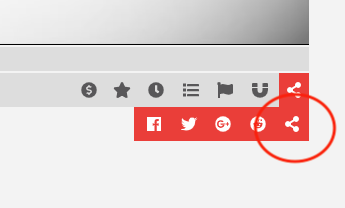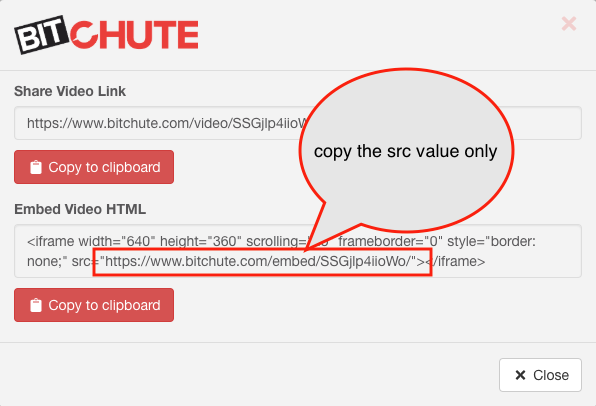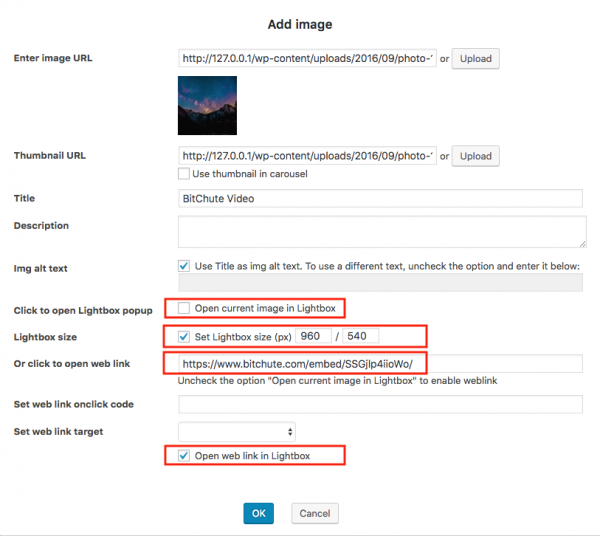Product:
Tutorial:
This tutorial will guide you how to integrate BitChute videos to carousel created with WonderPlugin 3D Carousel.
Step 1 - Get the embed URL of BitChute video
In the BitChute video page, click the Share button at the bottom right of the video player.
In the popup share dialog, copy the src value from the Embed Video HTML code. Please note, when copying the value, do not copy the quotes, we only need the URL wrapped by the quotes.
Step 2 - Add BitChute video to 3D carousel
In WonderPlugin 3D Carousel, step 1, click the button Add Image.
In the Add Image dialog, select an image as the carousel thumbnail, then make the following change:
1. Uncheck the option "Open current image in Lightbox".
2. Enter the BitChute embed URL to the input box "Click to open web link".
3. Check the option "Open web link in Lightbox".
4. Check the option "Set Lightbox size", change the following size value to 960 by 540.
click to enlarge the image