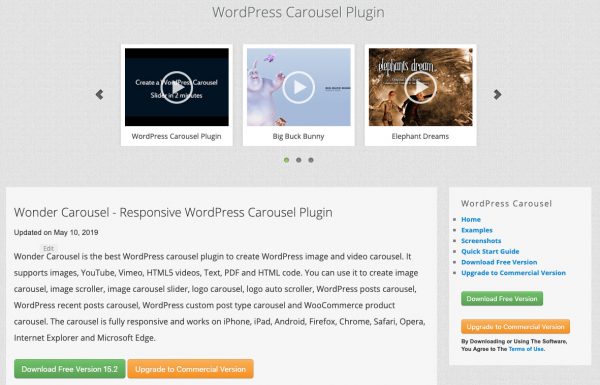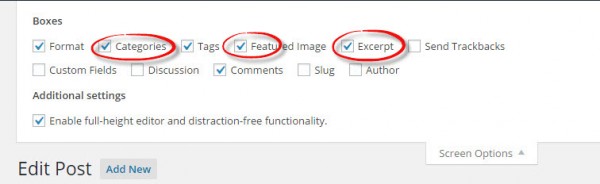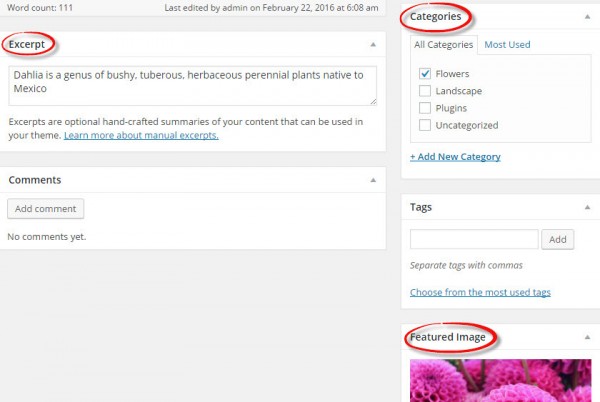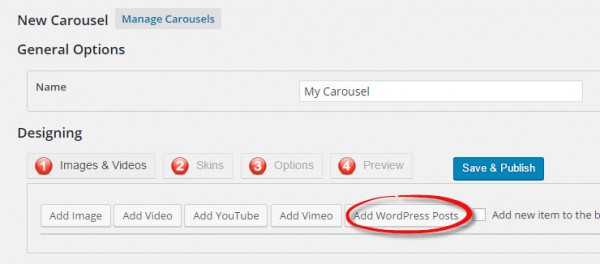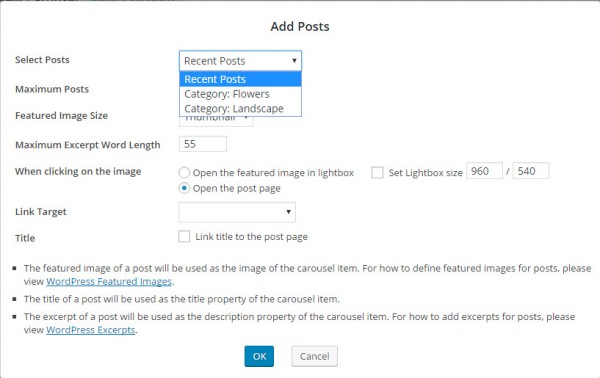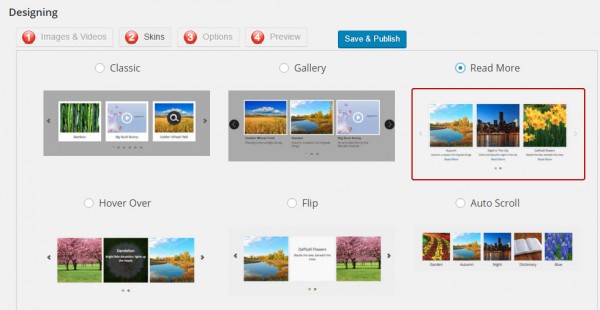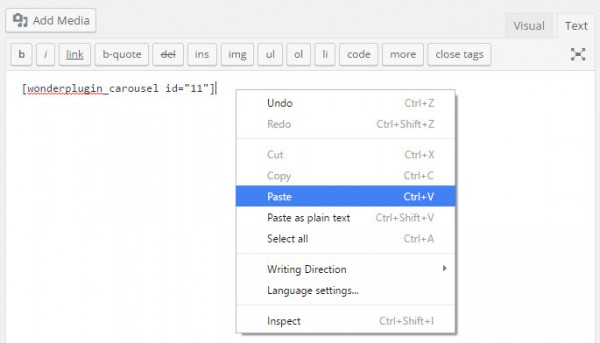This tutorial will show you how to add a recent post carousel or a category post carousel to your WordPress. The carousel will automatically update itself when you add new posts to your WordPress.
You can view the YouTube video of this tutorial:
There are 4 steps in this tutorial:
- Step 1. Install Wonder Carousel
- Step 2. Prepare your WordPress posts
- Step 3. Create the post carousel
- Step 4. Publish the post carousel
At the end of this tutorial, we will create a WordPress post carousel as follows:
Step 1. Install Wonder Carousel
First please install the plugin Wonder Carousel. You can download the Free Version from the product homepage, try it, make sure it works for you before upgrading to the commercial version.
Step 2. Prepare your WordPress posts
In the post editor, click the Screen Options tab on the top right, check the options of Categories, Featured Image and Excerpt.
click to enlarge the image
After you have enabled the screen options, make changes to the post:
- Enter excerpt for the post. Excerpt is a summary of your post content that will be used as the description of the carousel.
- Choose categories for the post. You can select one or more categories. The category is one of the filter selections when you create the post carousel.
- Set the featured image. The featured image will be added to the carousel as the post image.
click to enlarge the image
Step 3. Create the post carousel
In your WordPress dashboard, left menu, goto Wonder Carousel -> New Carousel and create a new carousel.
In the carousel editor, step1 "Images & Videos" tab, click the button "Add WordPress Posts".
click to enlarge the image
In the Add Post dialog, click the drop-down menu of "Select Posts", then choose the option "Recent Post" or "Category".
If you choose "Recent Post", the carousel will display all of the recent posts up to the number you set. If you choose "Category", the carousel will only display the posts which are belonging to the category you selected.
In step 2 "Skins" tab, select a skin.
click to enlarge the image
Step 4. Publish the post carousel
Click "Save & Publish" button to publish the carousel. The plugin will display a shortcode and a PHP code snippet for the carousel.
click to enlarge the image
To add the carousel to a post or page, copy the shortcode and paste it to the page content.
click to enlarge the image
Now you have a WordPress post carousel which will automatically update when you post new contents.