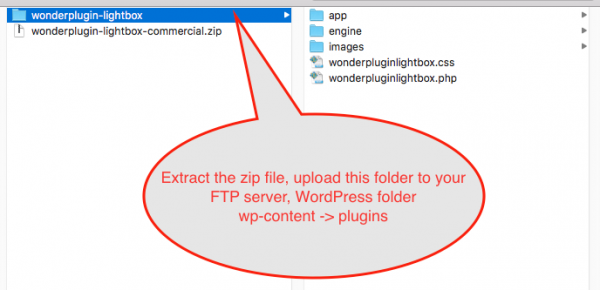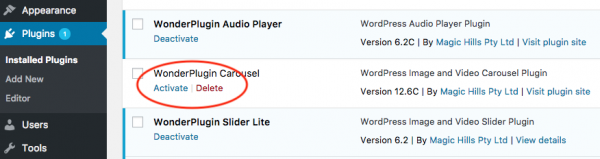This tutorial will guide you how to manually install a WordPress plugin ZIP file via FTP. There are 3 steps in this tutorial.
Step 1 - Extract the WordPress plugin ZIP file to a folder on your computer.
First please extract the plugin ZIP file on your local computer. When a ZIP file is extracted, some unzip software may add a parent folder outside of the plugin folder. In the next step, please make sure to upload the plugin folder which directly contains the plugin files, not its parent folder.
Step 2 - Upload the plugin folder to your FTP server
In this step, please use your FTP software to upload the extracted plugin folder to your FTP server, the WordPress folder wp-content -> plugins.
If you are upgrading an existing plugin, please make sure to overwrite the existing plugin folder.
Step 3 - Activate the plugin
Log into your WordPress backend, left menu, goto Plugins -> Installed Plugins, find the plugin from the list and click Activate to activate it.