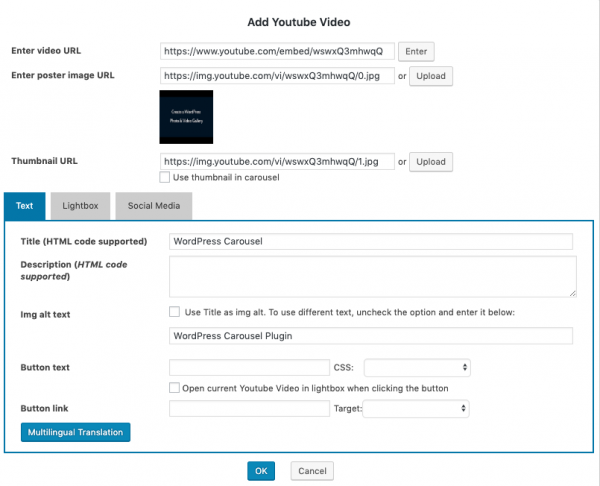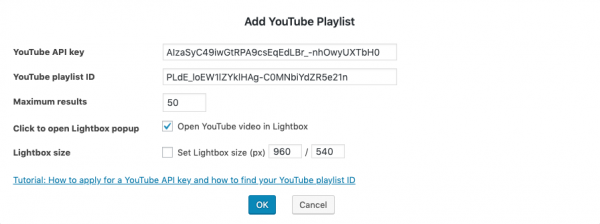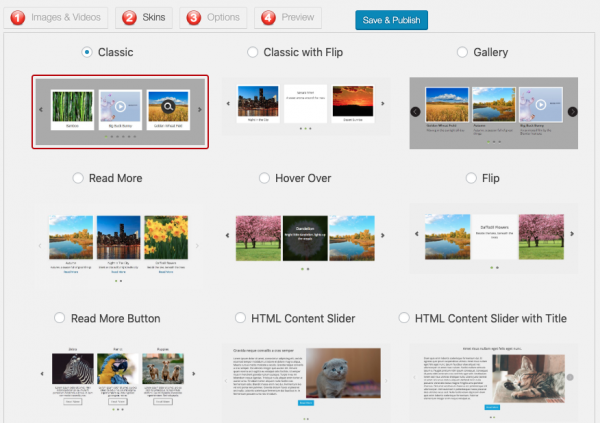This tutorial will show you how to create a WordPress YouTube carousel and add it to WordPress page.
You can add single YouTube videos to the WordPress carousel, or add a YouTube playlist to create a WordPress YouTube playlist carousel. The WordPress YouTube playlist carousel will automatically and dynamically retrieve videos from the YouTube playlist and update itself when the playlist changes.
There are 4 steps in this tutorial:
- Step 1 - Install Wonder Carousel
- Step 2 - Create WordPress YouTube carousel
- Step 3 - Create WordPress YouTube playlist carousel
- Step 4 - Add WordPress YouTube carousel to WordPress page
At the end of the tutorial, we will create a WordPress YouTube carousel as follows:
Step 1 - Install Wonder Carousel
First please install the WordPress premium plugin Wonder Carousel. You can download the free version from the home page, test it, make sure it works for you before upgrading to the commercial version.
Step 2 - Create WordPress YouTube carousel
After you have installed the plugin Wonder Carousel, in your WordPress dashboard, goto left menu Wonder Carousel -> New Carousel, create a new carousel.
In the carousel editor, step 1, click the button Add YouTube, then enter the YouTube URL.
Click the Ok button in the dialog, the plugin will automatically get the poster image of the video. You can also enter title, description and image alt text for the video.
Step 3 - Create WordPress YouTube playlist carousel
Instead of adding YouTube videos one by one, you can also add a YouTube playlist to the carousel plugin. The carousel will automatically and dynamically retrieve video information from the YouTube playlist and update itself when the playlist changes.
To add a YouTube playlist, in the plugin, step 1, click the button Add YouTube Playlist. In the Add YouTube Playlist dialog, enter your YouTube API key and the YouTube playlist ID.
For how to apply your YouTube API key and how to find the ID of your YouTube playlist, please view How to apply for YouTube API Key and find the YouTube Playlist ID.
Step 4 - Add WordPress YouTube carousel to WordPress page
After you have added YouTube videos or YouTube playlist, in the carousel editor, step 2, select a skin.
Click the Save & Publish button to publish the carousel, the plugin will generate the carousel shortcode. To add the WordPress YouTube carousel to a WordPress page, copy the generated shortcode and add it to the page editor.