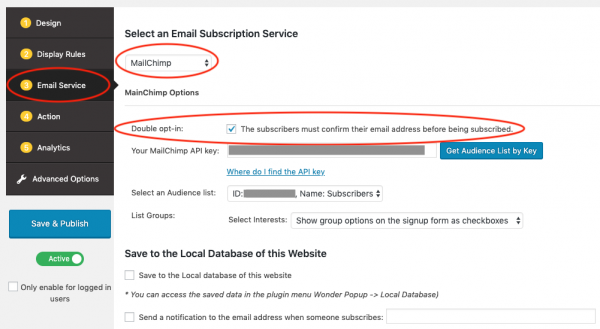This tutorial will guide you how to send automated welcome email to MailChimp subscribers that subscribed from WordPress popup forms created with the Wonder Popup plugin.
Wonder Popup is a WordPress popup plugin to create lightbox popup forms, embed forms, corner slide-in forms and notification bars that can help you get more newsletter subscribers.
For how to create an email subscription popup form with Wonder Popup, please view the tutorial: How to create WordPress email subscription popup for MailChimp.
Step 1 - Single Opt-in vs Double Opt-in
Before getting started, you need to decide which opt-in signup method you would like to use for your subscribers.
With Single Opt-in method, when your website visitors fill out the sign-up form and click the submit, they will be subscribed to your email newsletter immediately.
With Double Opt-in method, MailChimp will send them an opt-in confirmation email, they will only be subscribed to your email newsletter when they have clicked the link in the email to confirm.
In Wonder Popup, you can choose the opt-in method in the Email Service tab.
Step 2 - Final Welcome Email vs Automated Welcome Email
In MailChimp, there are two ways to send automated welcome email to subscribers: Final Welcome Email and Automated Welcome Email.
If you use Single Opt-in sign-up method for your subscribers, you can only choose Automated Welcome Email.
If you use Double Opt-in sign-up method, you can choose either Final Welcome Email or Automated Welcome Email. Please make sure you only enable one method, otherwise your subscribers may receive duplicated emails.
For how to enable Final Welcome Email for an audience list, please view the MailChimp tutorial: Enable or Disable Final Welcome Email.
For how to create an Automated Welcome Email for an audience list, please view the MailChimp tutorial: Create an Automated Welcome Email.