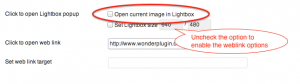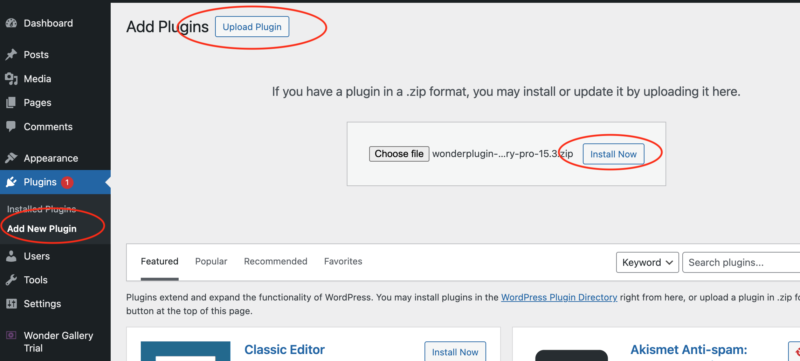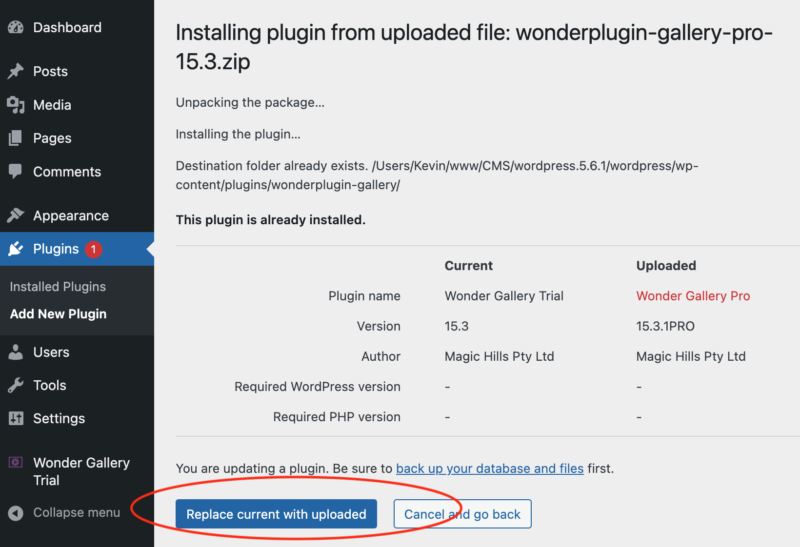Question:
I can't view more than 10 songs on the jukebox player. I had 10 songs, then went back in and added 2 more songs to the player but it will only show the 10 songs. I cloned the player and saved it as another name, kind of tried everything but it only shows 10 songs. How can this be fixed?
Answer:
By default, there is a maximum limit of 10 audios on one page. If there are more than 10 audios, it will display left and right buttons on the top right of the play list, you can navigate the pages with the buttons.
To change the maximum value, in the plugin, edit the player, step 3 Options tab, click "Advanced options" button, the in the right "Advanced options" field, enter:
data-tracklistitem=20
This will change the maximum value to 20.