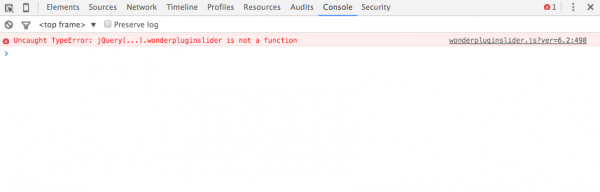Product:
WordPress Slider Plugin
Question:
It isn't possible to have two different texts?
One that is long and works in "big screens" and one that works on phones etc?
Answer:
In your title, you can try to enter HTML code like following:
<span class="largescreen">This title is for large screen</span><span class="smallscreen">This title is for small screen</span>
Then in the plugin, step 3, Options tab, Advanced Options, enter the following text to the Custom CSS box:
.largescreen {
display: block;
}
.smallscreen {
display: none;
}
@media (max-width: 640px) {
.largescreen {
display: none;
}
.smallscreen {
display: block;
}
}
The above CSS code will hide the text of class largescreen and show the text of class smallscreen when the screen width is less than 640px.