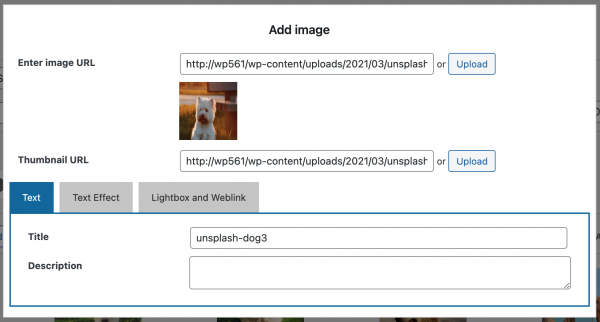By default WordPress will enable all activated plugins on all WordPress posts and pages, and will load all relative CSS and JavaScript plugin files on these pages.
In some cases, you may want to only enable a plugin and load the relative files on some specific pages. For example, if your website has a gallery page, you may want to only enable the gallery plugin on this page, thus speed up the loading of other pages.
Continue reading